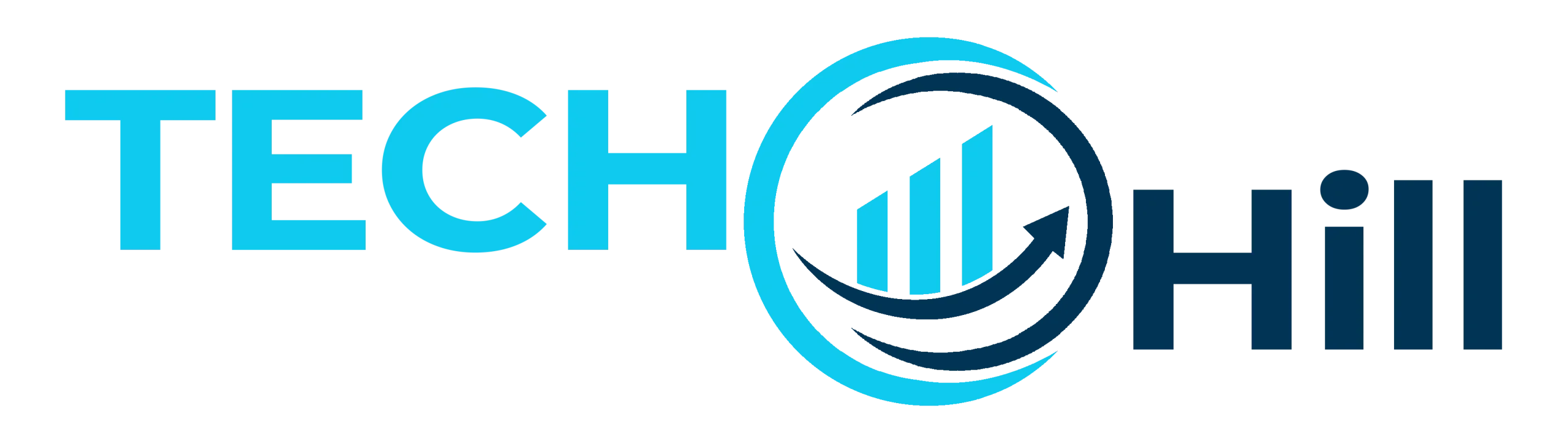How to Make the Size of OverlayPanel Smaller in PrimeVue
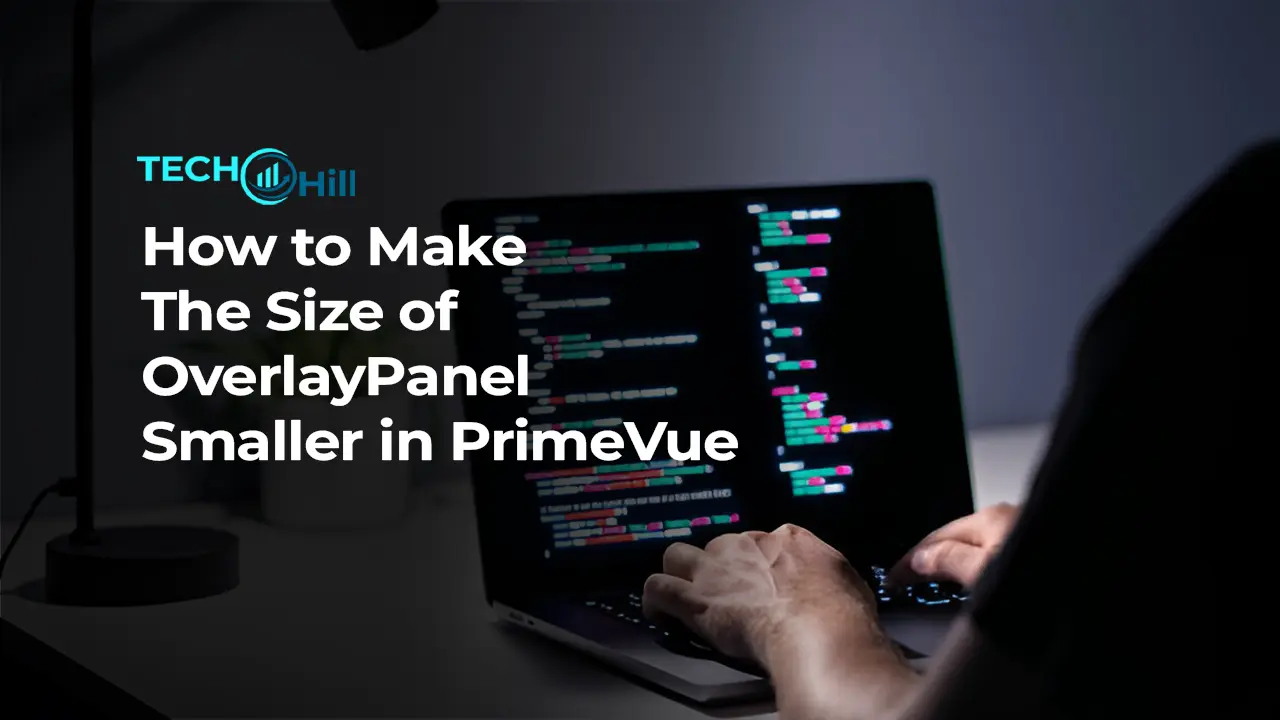
Understanding OverlayPanel Smaller in PrimeVue
When working with PrimeVue, the OverlayPanel is a versatile component used to display overlay content next to a target element, typically used for things like pop-up messages, additional details, or interactive content. Making the OverlayPanel smaller involves understanding its style and properties, allowing for a more tailored and less intrusive user interface.
First off, it’s crucial to grasp how the OverlayPanel can impact the user experience. A smaller OverlayPanel is less likely to overwhelm users, providing just enough space to display essential information without blocking out significant parts of the page. This approach can enhance the aesthetic of your application and improve usability, especially on devices with smaller screens.
Adjusting the size of the OverlayPanel in PrimeVue isn’t just about setting widths and heights; it’s also about ensuring that the content inside is appropriately scaled. You can manage this through CSS or inline styles, focusing on maximum and minimum sizes to maintain responsiveness across different devices. Understanding these basics sets the stage for practical implementation, where you can fine-tune the OverlayPanel to fit your design needs perfectly.
What is OverlayPanel Smaller in PrimeVue?
The OverlayPanel in PrimeVue is a dynamic UI component designed to present additional content or interaction options in a floating panel, which appears over the rest of the UI without disrupting the user’s current workflow. It is particularly useful for displaying forms, information, or controls related to a specific UI element in a temporary, easy-to-dismiss format.
This component is incredibly flexible, capable of being triggered by any event or action, such as clicking a button or hovering over a specific part of the interface. Once activated, the OverlayPanel appears adjacent to the element it relates to, making it contextually relevant and intuitive for users. This design helps maintain a clean and uncluttered user interface, ensuring that additional content does not permanently obstruct the primary content of the application.
Additionally, the OverlayPanel supports various customization options, including animations, styling, and positioning. Developers can easily tailor its appearance and behavior to match the overall design of the application, ensuring a seamless user experience. By utilizing the OverlayPanel, developers can create a more engaging and interactive environment within their applications, enhancing both functionality and aesthetic appeal.
Customizing the Size of the OverlayPanel
Customizing the size of an OverlayPanel in PrimeVue is a straightforward process that can significantly enhance the interface’s usability and visual appeal. By adjusting the size, developers can ensure that the OverlayPanel fits perfectly within the application’s design, providing a better user experience without overwhelming the main content.
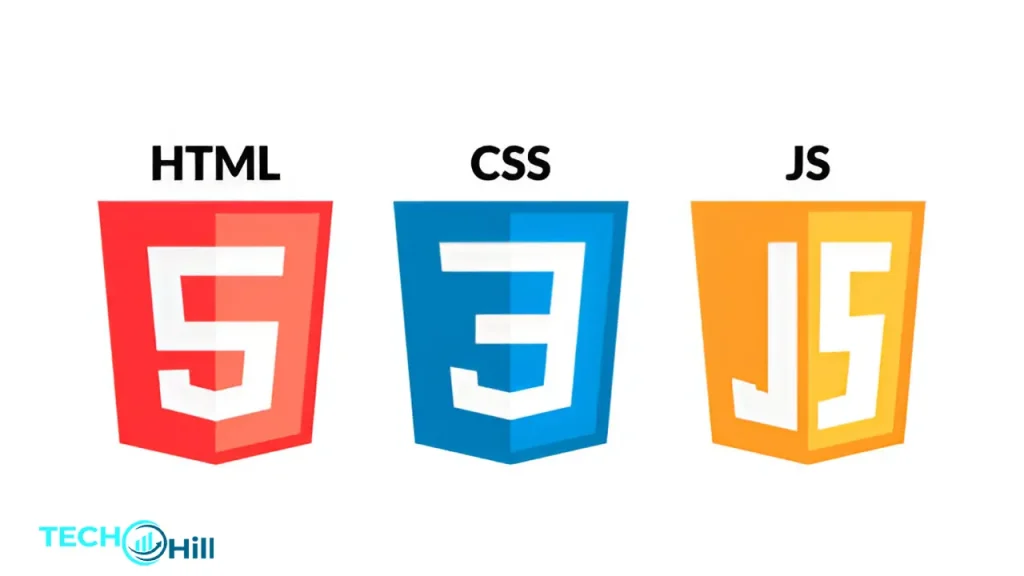
To start, you’ll need to define the size of the OverlayPanel directly in your component’s CSS or through inline styles. For example, if you want to make the panel smaller and less obtrusive, you can set specific width and height properties. Here’s a simple CSS snippet that demonstrates how to achieve this:
CSS:
.p-overlaypanel .p-overlaypanel-content {
width: 200px; /* Adjust width as necessary */
height: 100px; /* Adjust height as necessary */
}
This code targets the .p-overlaypanel-content class, which is part of the OverlayPanel’s structure in PrimeVue. By setting the width and height, you dictate how much space the OverlayPanel will occupy on the screen. It’s important to consider the content you plan to display inside the panel when setting these dimensions to ensure everything fits neatly without requiring extra scrolling or overflow.
Beyond basic sizing, you might also want to consider responsive design principles. Using relative units like percentages or viewport widths (vw/vh) instead of fixed pixel dimensions can make the OverlayPanel adapt to different screen sizes and orientations more gracefully:
CSS:
.p-overlaypanel .p-overlaypanel-content {
width: 50vw; /* 50% of the viewport width */
height: 30vh; /* 30% of the viewport height */
}
These adjustments make the OverlayPanel flexible and responsive, ensuring it provides a consistent user experience across various devices. Tailoring the size not only improves aesthetics but also reinforces the functionality by making sure that the overlay content does not disrupt the user’s interaction with the underlying page content.
Advanced Customization Techniques
Taking the customization of the OverlayPanel in PrimeVue to the next level involves more than just adjusting size and position. By integrating advanced CSS and leveraging PrimeVue’s API options, you can create a truly unique and dynamic experience for your users. Here are some advanced techniques to enhance your OverlayPanel customization:
1. Dynamic Positioning: Rather than sticking with a fixed position, you can make the OverlayPanel adapt to various scenarios within your application. Use JavaScript in conjunction with the panel’s events to change its position based on user interactions or other conditions. For example, you might want the panel to reposition itself when the window is resized or when a different part of the application is interacted with.
Javascript:
methods: {
adjustPanelPosition() {
// Logic to adjust position based on specific conditions
}
}
2. Animation and Transitions: Add animations to make the appearance and disappearance of the OverlayPanel smoother and more visually appealing. CSS transitions can be used to control the timing and style of these animations. You might, for instance, want to fade the panel in and out or have it slide from the side of the screen.
CSS:
.p-overlaypanel .p-overlaypanel-content {
transition: all 0.3s ease-in-out;
opacity: 0;
transform: translateY(-20px);
}
.p-overlaypanel .p-overlaypanel-content.show {
opacity: 1;
transform: translateY(0);
}
3. Theming with CSS Variables: PrimeVue supports CSS variables, which you can use to create a theme for the OverlayPanel that can be easily tweaked or overhauled without altering the core CSS. Define your color schemes, border sizes, and more through variables:
CSS:
:root {
–overlaypanel-background-color: #fff;
–overlaypanel-border-radius: 10px;
}
.p-overlaypanel .p-overlaypanel-content {
background-color: var(–overlaypanel-background-color);
border-radius: var(–overlaypanel-border-radius);
}
4. Content Scaling: To ensure that the content within the OverlayPanel is always readable and user-friendly, regardless of the panel size, consider adding CSS rules that scale the content based on the panel size. Use responsive typography and scalable units for padding, margins, and font sizes.
CSS:
.p-overlaypanel .p-overlaypanel-content {
font-size: calc(10px + 0.5vw);
padding: 1vw;
}
By utilizing these advanced techniques, you not only enhance the visual and functional aspects of the OverlayPanel but also ensure a more integrated and responsive user interface. These customizations make your application feel more professional and user-centric, ultimately improving the overall user experience.
Best Practices for OverlayPanel Customization
When customizing the OverlayPanel in PrimeVue, adhering to best practices can ensure that your modifications enhance both functionality and user experience without compromising the application’s performance or aesthetic coherence. Here are some essential best practices to consider:
1. Keep User Experience (UX) at the Forefront: Always prioritize user experience when customizing the OverlayPanel. Ensure that the panel does not obstruct important content and is easy to dismiss. The OverlayPanel should appear seamless and intuitive, offering information or functionality without overwhelming the user.
Javascript:
// Example: Ensure easy dismissibility
document.addEventListener(‘click’, function(event) {
var isClickInside = document.getElementById(‘overlay-panel’).contains(event.target);
if (!isClickInside) {
// Close the OverlayPanel
this.$refs.overlay.hide();
}
});
2. Maintain Accessibility: Accessibility is crucial, so make sure your OverlayPanel is accessible to all users, including those with disabilities. Use appropriate ARIA attributes and ensure that the panel and its contents are navigable with keyboards as well as screen readers.
HTML:
<div id=”overlay-panel” role=”dialog” aria-modal=”true” aria-labelledby=”panel-title” tabindex=”-1″>
<h2 id=”panel-title”>Panel Title</h2>
<!– Panel content goes here –>
</div>
3. Optimize for Mobile Devices: Given the prevalence of mobile usage, your OverlayPanel should be fully responsive. This means it should not only fit on smaller screens but also be touch-friendly. Large enough touch targets and appropriate spacing are essential for a good mobile user experience.
CSS:
@media (max-width: 600px) {
.p-overlaypanel .p-overlaypanel-content {
width: 90%;
height: auto;
padding: 20px;
}
}
4. Use Lightweight CSS and JS: While it’s tempting to use complex JavaScript and heavy CSS styling to achieve advanced effects, remember that performance is key. Keep your code lightweight and avoid excessive DOM manipulations. Use CSS for animations and transitions when possible, as it’s generally more performance-efficient than JS animations.
CSS:
.p-overlaypanel .p-overlaypanel-content {
transition: transform 0.3s ease, opacity 0.3s ease-in;
}
5. Test Thoroughly: Test your customizations across different browsers and devices to ensure consistent behavior and appearance. Check for any layout shifts, ensure that all interactive elements are functional, and confirm that the OverlayPanel does not break any part of your application.
6. Document Your Customizations: Keep a record of the customizations you apply, particularly if you are working within a team or if the project will require future maintenance. Good documentation ensures that anyone who works on the project after you can understand your implementation and make necessary adjustments or enhancements.
By following these best practices, you’ll create an OverlayPanel that not only looks great but also works smoothly across different platforms and devices, providing an excellent user experience that aligns with the overall design of your application.
Reasons for Resizing the OverlayPanel
Resizing the OverlayPanel in PrimeVue is not just a matter of aesthetic preference; it’s a functional necessity for various reasons that directly impact the user experience and the effectiveness of your application. Here are some key reasons why you might need to adjust the size of your OverlayPanel:
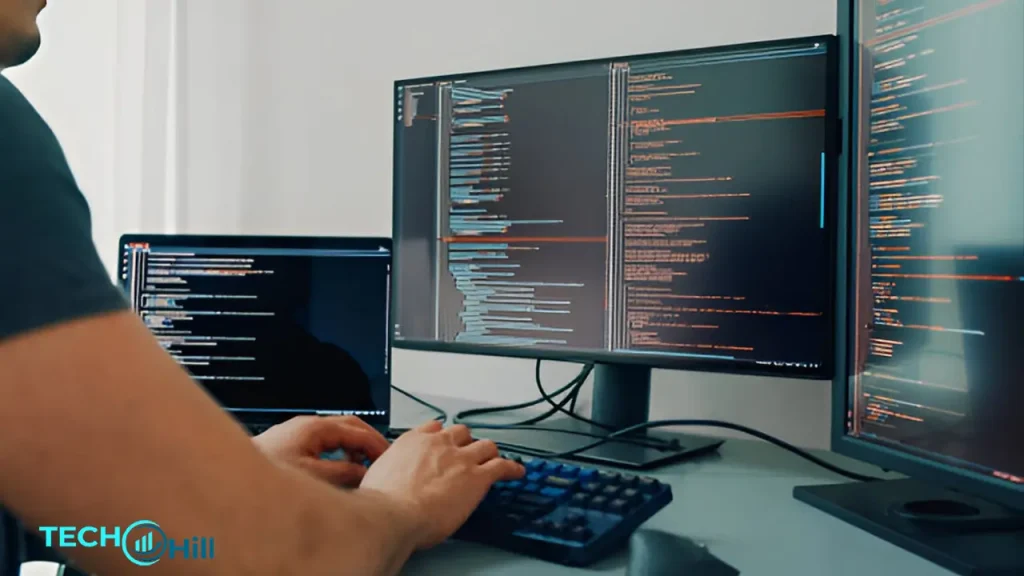
1. Enhancing User Interface (UI) Clarity: A smaller or appropriately sized OverlayPanel helps maintain the clarity of the user interface by preventing the panel from overpowering the primary content. It ensures that users can still interact with the main application while accessing the additional information or functionality provided by the panel. This balance is crucial for maintaining a user-friendly interface that does not confuse or overwhelm users.
2. Improving Content Focus: By resizing the OverlayPanel to fit the content it contains, you eliminate unnecessary white space or cramped text, making the content more readable and engaging. This focus is particularly important when the panel includes forms, detailed information, or interactive elements. Properly sized panels help users concentrate on the task at hand without distractions, enhancing the overall usability of the application.
3. Adapting to Different Screen Sizes: With the diversity of devices and screen sizes used to access web applications today, resizing the OverlayPanel becomes essential to ensure it performs well across all devices. A panel that looks good on a desktop might cover too much of the screen on a mobile device, or vice versa. Making the panel responsive ensures that it adapts to various screen sizes, providing a consistent experience across devices.
4. Accommodating Dynamic Content: In cases where the OverlayPanel’s content can change—such as dynamic forms, varying informational texts, or interactive content—resizing the panel dynamically based on its content ensures that the UI remains neat and organized. This dynamic adjustment prevents the UI from looking broken or poorly designed when the content changes, maintaining a polished appearance.
5. Enhancing Aesthetics and Custom Themes: Sometimes, the decision to resize an OverlayPanel is driven by aesthetic considerations or the need to align with a specific design theme. Smaller or larger panels may fit better with the overall design language of the application or may be needed to comply with brand guidelines, helping to create a visually cohesive user experience.
6. Improving Performance: Smaller OverlayPanels are quicker to render and less taxing on the system, especially on mobile devices with limited resources. By optimizing the size, you can enhance the performance of your application, reducing load times and improving responsiveness, which is critical for user retention and satisfaction.
Conclusion
Customizing the size of the OverlayPanel in PrimeVue is a powerful way to enhance both the functionality and the aesthetic appeal of your web applications. By understanding the component’s role and how it interacts with the user interface, developers can make informed decisions about how best to implement and resize these panels to suit specific needs.
From improving user experience by maintaining interface clarity and focusing content, to ensuring responsiveness across various devices, the reasons for adjusting the size of an OverlayPanel are both practical and crucial for creating a successful user interface. Advanced customization techniques, including dynamic positioning, thematic consistency, and animations, further enable developers to tailor the OverlayPanel to fit the unique demands of their applications.